Available on Neato D8, D9, and D10
How it works
No-Go Zones gives you the ability to customize your floor plan based on your cleaning needs. Designate areas within the home where Neato should avoid cleaning, such as a child’s play area, dog bowl, certain rooms, or any fragile items. Your robot will know to stay away from these set areas as it cleans.
If Neato often experiences difficulty navigating a certain area of your home, adding No-Go Zones can help prevent further complications. This will allow your robot to maintain uninterrupted cleaning without any supervision.

Creating No-Go Zones
No-Go Zones are easy to set up using the MyNeato app:
1. Starting from the home screen, tap on the pencil icon
2. Select Add No-Go Zone
3. Drag a No-Go Zone rectangle to the desired area on the map. You can adjust the No-Go Zone size by enlarging or reducing the rectangle
4. Repeat step 2 to create additional No-Go Zones
5. Tap < on the top left corner of your screen to automatically save No-Go Zones
Note:
• No-Go Zones only work when Neato starts cleaning from the charge base
• No-Go Zones only work when Neato starts cleaning from the app.
• If Neato is unable to recognize the floor plan, No-Go Zones will not work. Please ensure any obstacles are removed from in front of the robot