Available on Neato D9 and D10
Selecting multiple Zones
On the app, select the Zones you want to clean, in the order you want cleaned with preferred cleaning modes. Then press “start” to clean multiple Zones.

Create routines for Zone cleaning
Schedule a routine on your app and select up to 16 Zones in a single run. Keep your house cleaner by scheduling routine cleans with multiple Zones.

Robot follows your orders
With Multi-Zone Cleaning, the robot cleans the Zones in the order that you specified. For example, if you select kitchen before hallway, robot will follow the same cleaning order, and complete kitchen first.

How to Get Started
1. Create a Cleaning Zone
1. Starting from the home screen, tap the pencil symbol in the upper right corner.
2. Choose “Add Zone.” The Zone information sheet will appear at the bottom of the screen. Select “Yes” to the question “Should the robot clean in this Zone?”
3. Label your Zone using your chosen name or one of the predefined room names.
4. Finally select the cleaning mode: Eco or Turbo (or Max for Neato D10 only)
5. Pull down the details sheet and drag a Zone rectangle to the desired area on the map. You can adjust the Zone size by enlarging or reducing the rectangle
6. Repeat steps 2-5 to create additional Cleaning Zones
7. Tap < on the top left corner of your screen to automatically save Cleaning Zone
2. Starting Multi-Zone Cleaning
1. Starting from the home screen, you should see a map with more than one zone created in the upper half of the screen. (Note: If you haven’t already, complete the steps above to "Create Cleaning Zone")
2. Tap on the Zones (2 or more) you want to clean.
3. Because Neato robots can clean in the order you specify, be sure you tap the Zones in the order you want Neato to clean. For example, if you select the Kitchen Zone first, followed by the Family Room Zone, your robot will clean the Kitchen first.
4. After you’ve picked all the Zones you want to clean, look at the bottom sheet for a summary of the total Zones and the area size you’ve chosen.
5. Tap the “Start” button to begin Multi-Zone Cleaning
3. Setting Up a Multi-Zone Routine/Schedule
1. Starting from the home screen, select the Routines menu from the bottom menu bar (first icon on the left of the home screen)
2. Tap + button on the bottom right
3. Choose a time of the day and the day(s) of the week you would like your robot to start cleaning
4. Disable “Clean Entire Map” toggle button. You will see your floor map appear below
5. Tap on the Zones (2 or more) you want to clean.
6. Because Neato robots can clean in the order you specify, be sure you tap the Zones in the order you want the robot to clean. For example, if you select the Kitchen Zone first, then the Family Room Zone, your robot will clean the Kitchen first.
7. After you’ve picked all of the Zones you want to clean, tap on “Save” on the bottom right